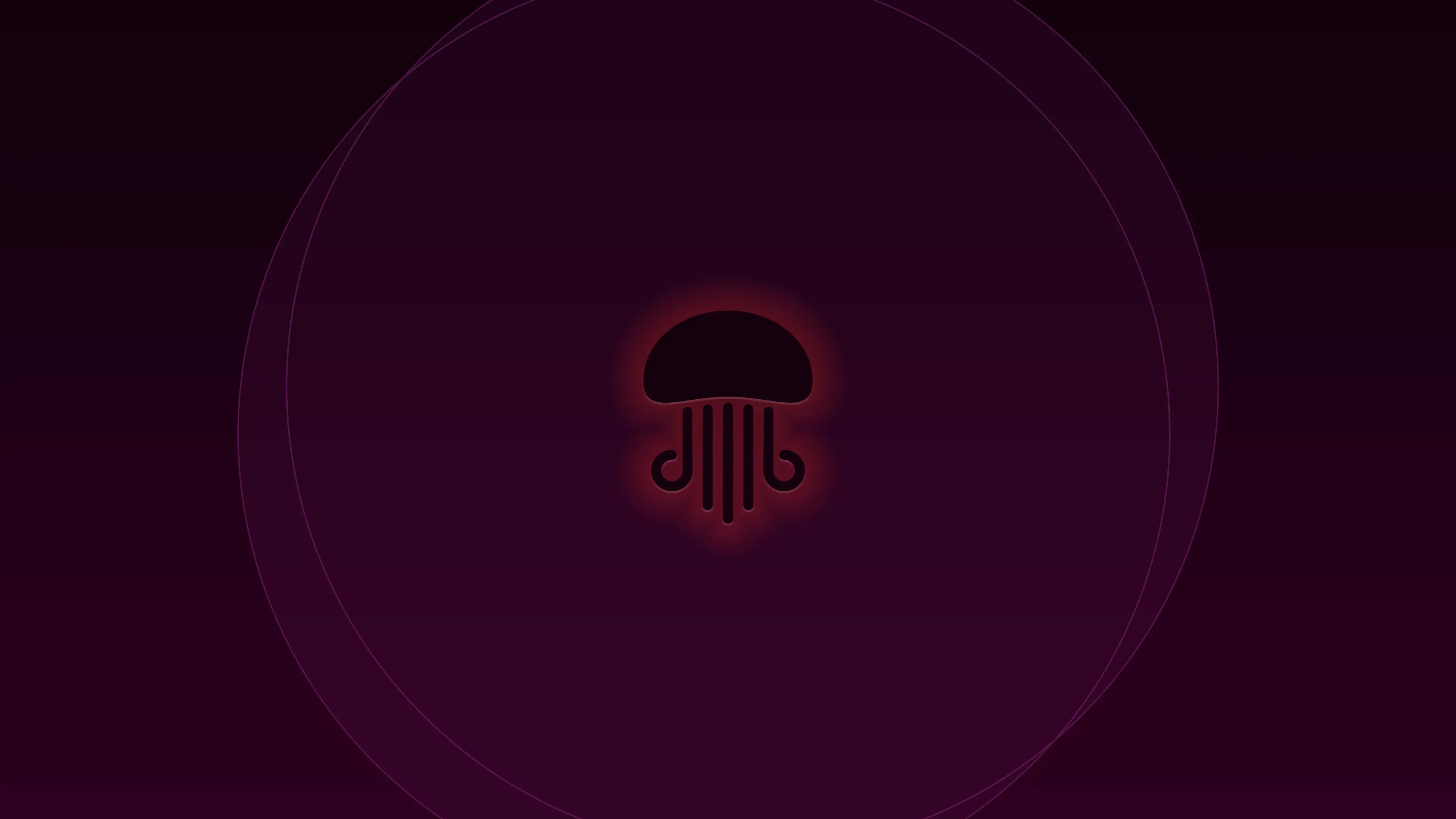An alternative method to upgrade to Ubuntu 22.04 LTS (Jammy Jellyfish)
I recently upgraded my installation of Ubuntu 20.04 LTS (Focal Fossa) to Ubuntu 22.04 LTS (Jammy Jellyfish). Ubuntu comes with a bundled tool to handle the upgrade process, but I decided to do it a bit differently. This method is a bit more manual compared to the default Ubuntu method but, in my view, it gives more transparency and more control over the upgrade process. Here is how one can upgrade from Ubuntu 20.04 LTS (Focal Fossa) to Ubuntu 22.04 LTS (Jammy Jellyfish),
First we need to make sure that our current install is up-to-date and no package or dependency is missing or corrupt. Open your favorite terminal-emulator and run the following commands in the exact order,
sudo apt-get update
sudo apt-get --fix-broken install
sudo apt-get dist-upgrade
sudo apt-get clean
sudo apt-get autoclean
sudo apt-get autoremove
Now, it’s time to start the actual upgrade process. First, we need to rename the current sources.list file and create a new sources.list file for Ubuntu 22.04 LTS (Jammy Jellyfish). To do so, run these commands,
sudo mv /etc/apt/sources.list /etc/apt/sources.list.bak
sudo touch /etc/apt/sources.list
Open the newly created /etc/apt/sources.list file with sudo or root privileges in a text-editor of your choice and paste the following snippet into it and save the file,
deb https://archive.ubuntu.com/ubuntu/ jammy main restricted universe multiverse
# deb-src https://archive.ubuntu.com/ubuntu/ jammy main restricted universe multiverse
deb https://archive.ubuntu.com/ubuntu/ jammy-updates main restricted universe multiverse
# deb-src https://archive.ubuntu.com/ubuntu/ jammy-updates main restricted universe multiverse
deb https://archive.ubuntu.com/ubuntu/ jammy-security main restricted universe multiverse
# deb-src https://archive.ubuntu.com/ubuntu/ jammy-security main restricted universe multiverse
deb https://archive.ubuntu.com/ubuntu/ jammy-backports main restricted universe multiverse
# deb-src https://archive.ubuntu.com/ubuntu/ jammy-backports main restricted universe multiverse
deb http://archive.canonical.com/ubuntu jammy partner
# deb-src http://archive.canonical.com/ubuntu jammy partner
Log out of your current session and press Ctrl+Alt+F2 keys together to switch to tty2 and log in to your user account there and let the upgrade rollercoaster begin by running these commands,
sudo apt-get update
sudo apt-get dist-upgrade
sudo apt-get clean
sudo apt-get autoclean
sudo apt-get autoremove
When the upgrade process completes, restart your computer,
sudo shutdown -r now
If nothing went south during the above process, you should be able to boot into your shiny-new Ubuntu 22.04 LTS (Jammy Jellyfish) now.
Ubuntu 22.04 LTS (Jammy Jellyfish) ships with a Snap package of Mozilla Firefox instead of traditional Deb package. During my upgrade process, the updater failed to connect to the Snap Store and presented me with three choices; Retry, Skip or Abort the upgrade. I selected the Retry option several times, but the same error prevailed, so I went with the Skip option and after the upgrade process completed, I rebooted the machine and manually installed the Mozilla Firefox,
sudo apt-get --no-install-recommends install firefox
The above command will install Firefox. Be aware that the above command might take some time to complete, and it’s not really a verbose process, so enjoy a cup of tea or coffee while it completes.
Personally, the whole upgrade process went almost buttery smooth for me, barring the small Snap Store connectivity hitch. I was more than impressed to say the least and considering the fact that Ubuntu 22.04 LTS (Jammy Jellyfish) is still in Beta while I performed the upgrade, the developer team of Ubuntu deserves a plenty of kudos for their hard work.